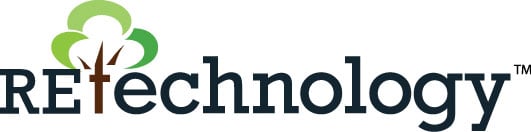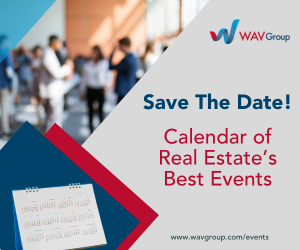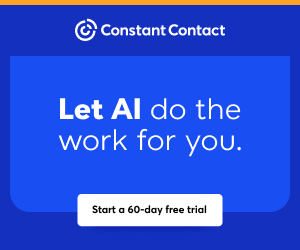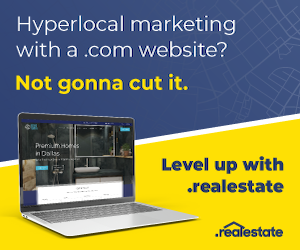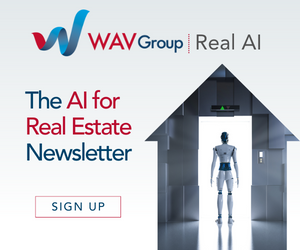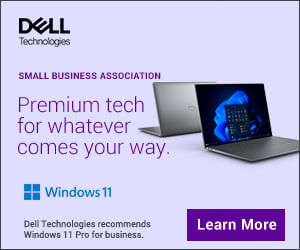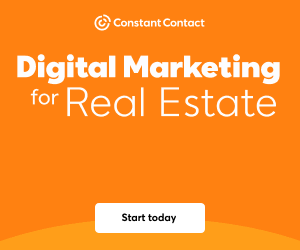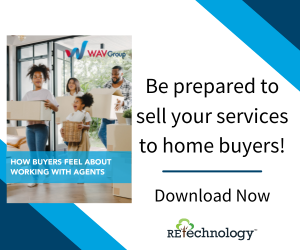You are viewing our site as a Broker, Switch Your View:
Agent | Broker Reset Filters to Default Back to List
Due to the ongoing situation with Covid-19, we are offering 3 months free on the agent monthly membership with coupon code: COVID-19A
UNLIMITED ACCESS
With an RE Technology membership you'll be able to view as many articles as you like, from any device that has a valid web browser.
Purchase AccountNOT INTERESTED?
RE Technology lets you freely read 5 pieces of content a Month. If you don't want to purchase an account then you'll be able to read new content again once next month rolls around. In the meantime feel free to continue looking around at what type of content we do publish, you'll be able sign up at any time if you later decide you want to be a member.
Browse the siteARE YOU ALREADY A MEMBER?
Sign into your accountCloud CMA adds a Seller's Net Sheet
August 28 2013
We are pleased to announce the addition of a Sellers Net Sheet to Cloud CMA. We heard the feedback of our community, who repeatedly expressed interest in this feature, so we put our developers on it. The Sellers Net Sheet is available to all levels of membership as a free Cloud CMA enhancement.
What's a Seller's Net Sheet? It is a worksheet that breaks down the costs and expenses of selling a home to estimates the "net" dollar amount that a seller will receive after the sale.
Why use a Seller's Net Sheet? Aside from the obvious reason – to show your seller how much they will take home at the end of the sale – this sheet is a useful tool for client education and expectation management. By educating a client on the different necessary costs associated with buying or selling their home, expectations of what they will 'net' can be managed more effectively.
How to create a Seller's Net Sheet in Cloud CMA:
1. Under the "Listings" step of CMA customization, enter a Suggested List Price in the field circled below and click Update.

2. When the Net Sheet appears under the Suggested Listing Price, click "add row"

3. Type the expense name in the new column, add a dollar amount, and click Save Net Sheet Items

4. Now in the Customize step, you will see a page tab called "Sellers net sheet". Drag and drop that page bar to indicate where you'd like the page to appear in your report. Finish your other customizations and click Publish. Your Net Sheet will appear in your report and look like this:

To view the original post, visit the Cloud CMA blog.